In recent years, Apple's simplification of the macOS interface (I call it the iOS-ification of the Mac) has in some ways gone too far. What makes sense on the relatively small iPhone or iPad screen doesn't necessarily work on a Mac screen, which can display much more information. Here's how you can restore useful elements to your Mac Finder.
PERSISTENT SCROLL BARS
DEFAULT: Scroll bars are only visible when you begin moving through a window, but there's an important benefit to seeing scroll bars even when the window is "at rest," because you get a sense of how many items are in the window, though not currently visble.
BETTER: Go to Apple Menu > System Preferences > General > Show scroll bars, and set to Always.
DEFAULT: Scroll bars are only visible when you begin moving through a window, but there's an important benefit to seeing scroll bars even when the window is "at rest," because you get a sense of how many items are in the window, though not currently visble.
BETTER: Go to Apple Menu > System Preferences > General > Show scroll bars, and set to Always.
NEW FINDER WINDOW CONTENT
DEFAULT: Opening a new Finder window displays the fairly useless "All My Files" view. I can't think of anything less useful than a list of thousands of miscellaneous items from different locations in my Mac.
BETTER: Go to Finder > Preferences > General > New Finder windows show, and set to a folder that's more useful, such as Documents or Dropbox, or a custom folder where you store current projects.
DEFAULT: Opening a new Finder window displays the fairly useless "All My Files" view. I can't think of anything less useful than a list of thousands of miscellaneous items from different locations in my Mac.
BETTER: Go to Finder > Preferences > General > New Finder windows show, and set to a folder that's more useful, such as Documents or Dropbox, or a custom folder where you store current projects.
SHOW FILENAME EXTENSIONS
DEFAULT: A file in the Finder is identified only by its name, with no indication of the file type or app that created it, e.g. Sunset.
BETTER: Go to Finder > Preferences > Advanced, and check the option Show all filename extensions.
DEFAULT: A file in the Finder is identified only by its name, with no indication of the file type or app that created it, e.g. Sunset.
BETTER: Go to Finder > Preferences > Advanced, and check the option Show all filename extensions.
SHOW PATH BAR & STATUS BAR
DEFAULT: Finder Windows lack important features that help the user be oriented and informed: the exact location of the currently selected item in the folder hierarchy, and the number of items in the currently selected window.
BETTER: In the Finder, select View > Show Path Bar, then select View > Show Status Bar.
DEFAULT: Finder Windows lack important features that help the user be oriented and informed: the exact location of the currently selected item in the folder hierarchy, and the number of items in the currently selected window.
BETTER: In the Finder, select View > Show Path Bar, then select View > Show Status Bar.

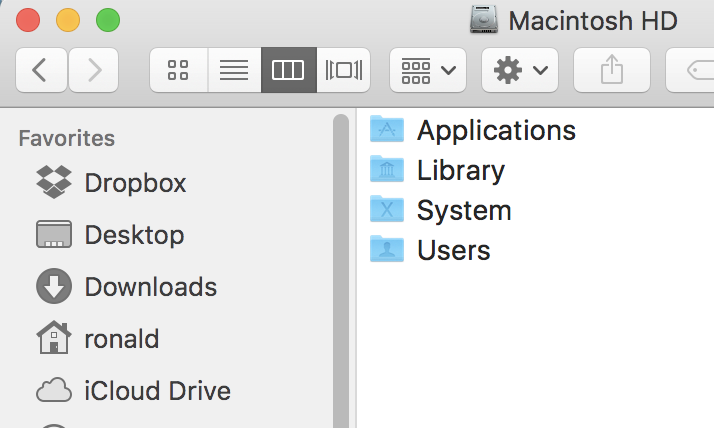



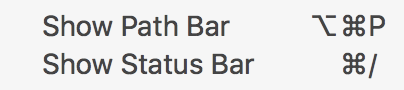
 RSS Feed
RSS Feed
